FEZIBO Standing Desk Troubleshooting Tips
3/1/2023 · Colin Zhang
FEZIBO Standing Desk Troubleshooting Tips
Did you know?
In addition to reaching out to our professional customer service team, many common issues with your desk can be quickly and easily resolved on your own in just a few minutes!
What to do?
Follow our simple, step-by-step troubleshooting guide to identify and fix the most common problems below.
L-shaped Basic Standing Desk with Single Motor

The table does not lift smoothly or only lifts on one side
Possible Causes:
1. The tabletop is overloaded.
2. The connections between the parts of the table are not tight enough
3.The one-sided lifting may be due to improper installation of the drive rod
Resolutions:
1. Check if the items on the table are too heavy, and reduce the load to restore normal lifting.
2.Inspect and tighten all screws and connections to ensure the table's structure is stable.
3. Verify that the drive rod is fully inserted into the table legs. If not, just the table to a level position and refer to the leg installation stickers or manual to reinstall it.
The controller is malfunctioning or unresponsive
Possible Causes:
1.The power supply is not correctly connected.
2.The controller has poor contact or is faulty.
3.The fuse is blown, or the power module is faulty.
Resolutions:
1.Ensure the power cable is firmly connected, and the plug is properly inserted into the power outlet.
2. Disconnect and reconnect the controller, ensuring the plug is fully inserted. If the issue persists, contact customer service for a replacement controller.
3.Check the fuse and replace the damaged fuse. If the issue continues, the power module may need to be replaced, and it's recommendedto contact customer service.
The table is tilted or unbalanced
Possible Causes:
1.The table is improperly installed, leading to imbalance.
2. One of the table's legs or feet is not on the same level as thee others.
Resolutions:
1.Check the installation steps for the table, ensuring each leg is properly installed and that the table is placed level.
2. Adjust the height of the table's footpads to restore the tabletop to a level position.
The table makes strange noises during operation
Possible Causes:
1.Loose screws or friction between components.
2.Motor malfunction.
Resolutions:
1. Inspect all screws and fasteners to ensure they are properly tightened.
2.If the noise persists, it may be a motor issue; it is recommended to contact customer service for inspection or replacement.
The controller displays error codes
Possible Causes:
Firmware or connection issues.
Resolutions:
Check all cables to ensure they are securely inserted, and perform the reset procedure.
Reset procedure:
Press and hold the up and down keys for 5 seconds. The desk will automatically move down to the lowest point and stop, indicating a
successful reset.
KDI
Error Code E04
Resolution
1. Disconnect Power and Check Wiring:
-
Unplug the standing desk from the power outlet.
-
Carefully inspect the wiring connections to ensure they are secure and properly positioned.
-
Reconnect the power and check if the error code persists.
2. Clear Obstructions:
-
Remove any objects that may be obstructing the movement of the desk legs.
-
Ensure the desk is on a level surface and free from any obstacles.
3. Reset the Desk:
-
Press and hold the ⬇ and ⬆️ buttons simultaneously for at least 5 seconds.
-
The desk should descend to its lowest height and display the current height setting.
-
If the E04 error code remains, proceed to step 4.
4. Contact Customer Support:
-
If the error code persists after following the troubleshooting steps above, please contact customer support for further assistance.
-
Provide a video that clearly shows the desk's movements during the troubleshooting process.
Error Code E01
Resolution
1. Disconnect Power and Check Wiring:
-
Unplug the standing desk from the power outlet.
-
Carefully inspect the wiring connections to ensure they are secure and properly positioned.
-
Reconnect the power and check if the error code persists.
2. Clear Obstructions:
-
Remove any objects that may be obstructing the movement of desk legs.
-
Ensure the desk is on a level surface and free from any obstacles.
3. Reset the Desk:
-
Press and hold the ⬇️ and ⬆️ buttons simultaneously for at least 5 seconds.
-
The desk should descend to its lowest height and display the current height setting.
-
If the E01 error code remains, proceed to step 4.
4. Identify the Faulty Leg:
-
Observe the desk legs during initialization. Identify the leg that does not move.
5. Contact Customer Support:
-
Contact customer support, recommendedly with a video that clearly shows the desk's glitch during the troubleshooting process.
Middle Desk Leg lower Than The Other Two
Resolution
1. Check Desk Load Capacity:
-
Verify that the weight placed on the desk does not exceed the maximum load capacity specified for your standing desk model.
2. Distribute Weight Evenly:
-
Ensure the weight is distributed evenly across the three adjustable legs of the standing desk.
-
Avoid placing heavy objects on one side of the desk, as this can cause uneven pressure on the legs.
3. Contact Customer Support:
-
If you have checked the desk load capacity and weight distribution and the issue persists, contact customer support for further assistance.
LS0

Error Codes
Resolution
1. Reset the Desk:
-
Press and hold the ⬇ and ⬆️ buttons simultaneously for at least 5 seconds.
-
The desk should descend to its lowest height and display the current height setting.
-
If the E04 error code remains, proceed to step 2.
2. Contact Customer Support:
-
If the error code persists after following the troubleshooting steps above, please contact customer support for further assistance.
-
Provide a video that clearly shows the desk's movements during the troubleshooting process.
Call-out Note 1: During power adapter installation

Call-out Note 2: During desktop installation

YRN/MCH
Error Code E-1 / E-3
Resolution
1. Try lowering the sensitivity for anti-collision detection:
-
Press and hold the "S" key for 3 seconds.
-
Release the key when the LED screen displays "SET".
-
Press the numeral key "2" to start the sensitivity setting process.
-
The LED screen will display "cpt" and the current sensitivity value alternately.
-
Use the ⬇️ or ⬆️ arrow keys to adjust the sensitivity value.
-
The sensitivity can be set from 0 to 4, with 4 being the highest sensitivity.
3. Save current sensitivity:
-
Press the "S" key to save the current sensitivity setting.
-
The LED screen will display "SET" to confirm that the settings have been saved.
4. Automatic Save:
-
If you do not press the "S" key to confirm after adjusting the sensitivity value, the system will automatically save the current setting after 15 seconds.
Additional Notes:
-
If you have any questions or encounter any difficulties, please contact customer support for assistance, recommendedly attach a video clip that clearly shows the desk's glitch during the troubleshooting process.
Glitch 2: Error Code RST
Resolution
1. Understand the Cause:
-
This error code typically indicates that the desk has experienced a power failure from your home electrical grid or a power surge.
-
A power failure can disrupt the desk's internal settings and cause it to malfunction.
2. Perform a Desk Reset:
-
Refer to the product instructions for the specific steps on how to perform a desk reset.
3. Verify Resolution:
-
After performing the desk reset, check if the error code "RST" has disappeared.
-
If the error code persists, contact customer support for further assistance, recommendedly attach a video clip that clearly shows the desk's glitch during the troubleshooting process.
DWK
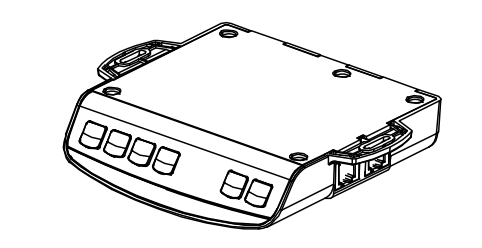
Error code rES/E-1, E-2, E-3, ovr, dut, etc., and Uneven Desk Leg Heights
Resolution
-
Lower the DESKTOP to its lowest as possible (if not, perform at current height).
-
Perform first a MANUAL RESET, then a FACTORY RESET.
-
Manual Reset: Pressing on ⬇️ NON-Releasing for at least 6-10 seconds UNTIL the display shifts to “E-1/rES”. (followed by release, press again on the same button until the read of the lowest height is shown on the display)
-
Factory Reset: Pressing on the “S" key NON-Releasing for at least 10-15 seconds UNTIL the display shifts to "FAC". (then followed by release, press again on the same key)
JCH

Error code F01-04; F09-13; HOT, etc., and Uneven Desk Leg Heights
Resolution
-
Set the desk to its lowest height by pressing on the ⬇️ until the desk stops moving, release the ⬇️.
-
Press and hold both ⬇️ and ⬆️ simultaneously for 7 seconds until the controller displays "RSt", release both buttons.
-
Press and hold both ⬇️ and ⬆️ simultaneously for 7 seconds until the controller displays desk's current height, release both buttons to complete the reset.
Note: When controller is displaying "RSt", press and hold both the ⬇️ and the ⬆️ simultaneously for 10 seconds until the desk reaches its lowest height and displays its current height.
HOME
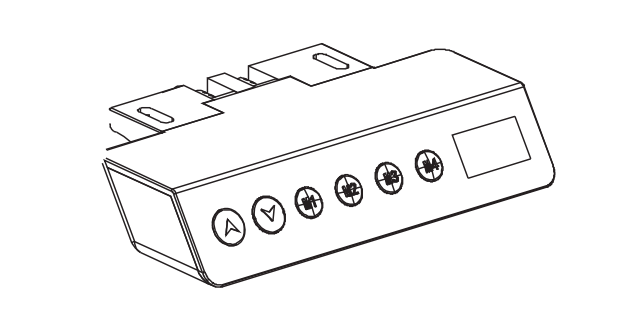
Error code E01, E06, E07, E04, E05, HOT, etc., and Uneven Desk Leg Heights
Resolution
-
Forced Initialization:
1) Press the ⬇️ until the desk reaches its lowest position.
2) Release the ⬇️, press it again for at least 6 seconds until hearing the "dee" sound with desk's rebound.
-
Restore the Factory Settings:
Press the ⬆️ and ⬇️ simultaneously until hearing the first "dee" sound after about 6 seconds and the second "dee" after 12 seconds.
Note: If code "RSt" is shown, keep pressing on ⬇️ to descend the desk to the lowest position and stop after the rebound to have this error code eliminated.
AGE
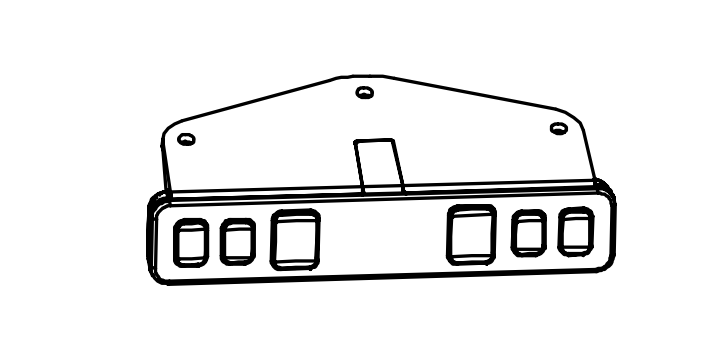
Error code E01, E02, E04, E05, E06, etc., and Uneven Desk Leg Heights
Resolution
-
Press and hold both ⬇️ and ⬆️ simultaneously and NON-releasing for at least 8 seconds, until the desktop descends to the lowest position and stops after a rebound.
-
Release both buttons to finish the initialization setup.
Other Pro Tips That May Come In Handy
-
Make sure all cable connections are plugged in as tightly as possible.
-
When you find your desk's height adjustability issue not fixable by manual or factory reset, try switching leg motor cable(s) on the controller.
-
When nothing on this page is to avail, the only important thing is to contact service@fezibo.com. Our specialists will always get back to you as fast as possible, and stand by your side only when all issues have been well resolved.
-
Website Live chat service time: 5 A.M. to 3 P.M. and 6 P.M. to 3 A.M. (PDT)
TAGS
RELATED BLOGS


